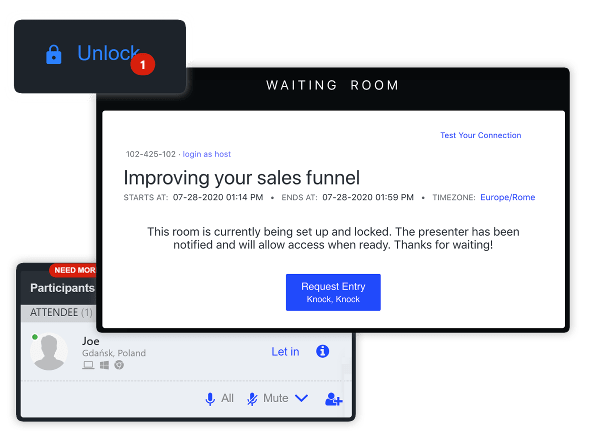
Waiting Rooms – a Host’s Best Friend
Nobody really enjoys it when someone shows up to a party before it even starts. Why should your webinar be any different? With Waiting Room you don’t have to worry about an early guest interrupting your preparations.
How does a waiting room work?
While in the waiting room, the participants see a screen with the webinar information listed, and that to enter the room, they must click of the “Knock” button to let in. The presenter on the other hand sees a notification that someone would like to enter the room, and they hear a specific sound.
What can you do with a waiting room?
A waiting room can be a great and versatile tool for your webinar, it’s not just a place for your attendees to sit and twiddle their thumbs while they wait to be let in.
A Digital Waiting Area
Create a space for your attendees to wait before your webinar is ready to start. Make your webinars more professional with a customized and informative waiting room.
Provide an Outline
Add an outline of your webinar, information about co-hosts or presenters and any other basic information your attendees might need to have on hand before anything starts.
No Uninvited Guests
Use it as a security measure – only let in attendees you know are on your list, avoiding potential uninvited guests.
Anatomy of a Waiting Room
The organization of waiting is straightforward, but still provides attendees with all the information they might need for starting the webinar.
Basic information about the webinar
Title of the meeting or webinar, name of the host, start/end time and the timezone. Above that will be information about the room ID, and the possibility to check your internet connection.
Below, you have the information notifying you that the room is locked and being set up. To request entry, all you have to do is press the blue button which will notify the presenter who’s inside the room that you’re waiting.
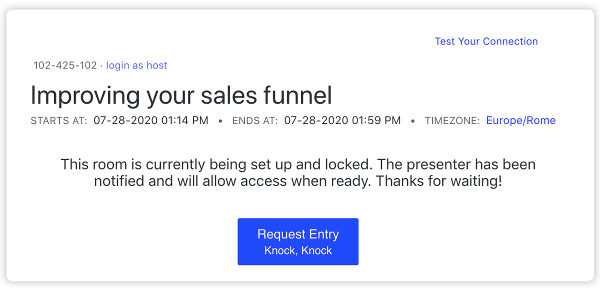
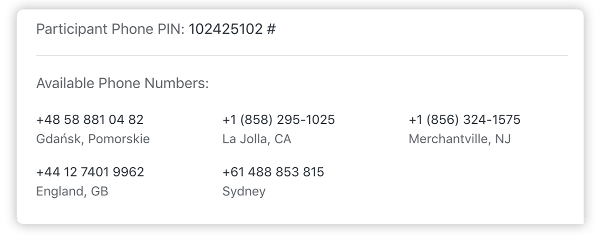
Phone bridge section
Participant Phone Pin and Presenter Phone Pin - these are two pin codes that are required for the phone bridge to be activated. Participants or presenters who are dialing into the webinar need to provide them in order to join the event.
The next section provides toll-free phone numbers which the participants can call to dial into the meeting, instead of joining through their browser.
Read moreWho is conducting the webinar?
In this section, attendees can see the presenter’s basic information. There can also be more than one presenter for an event, if there is, their information will be presented in this section.
At the bottom of the waiting room you will find the event agenda, which outlines what the meeting or webinar will be about.
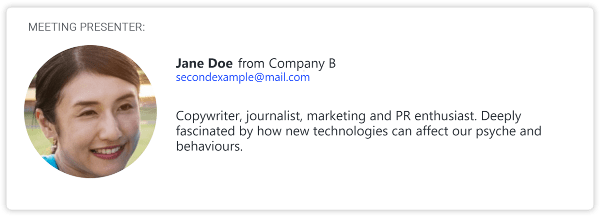
Customize Your Waiting Room
If you’re an enterprise client, you can fully customize your waiting room to reflect your brand. Add your logo, colors, pictures and short bios of your hosts or presenters so that attendees can easily know who’s leading the webinar.
Read more