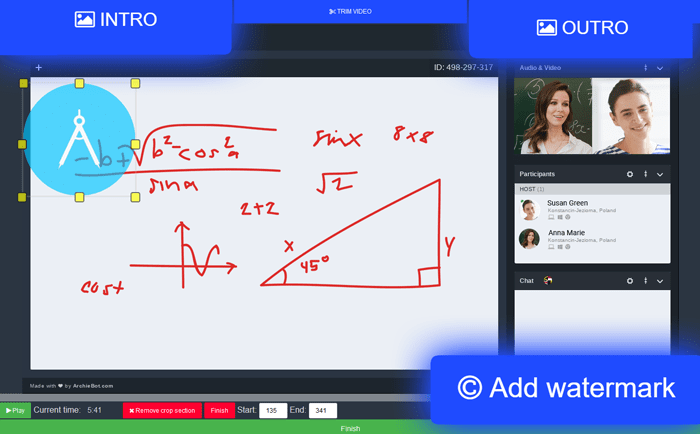Insert a proper beginning
Build a consistent brand that your customers will recognize. Add some graphic content as an introduction to your recordings. It could be a logo or anything related to your brand. Adjust the display duration – you can insert an image as an intro for up to 15 seconds.
Add your own outro
Customize the end screen of your recording. You can insert content that redirects participants to your website or show an image related to your latest promotion. All of this could make your branding more consistent and recognizable to potential customers.
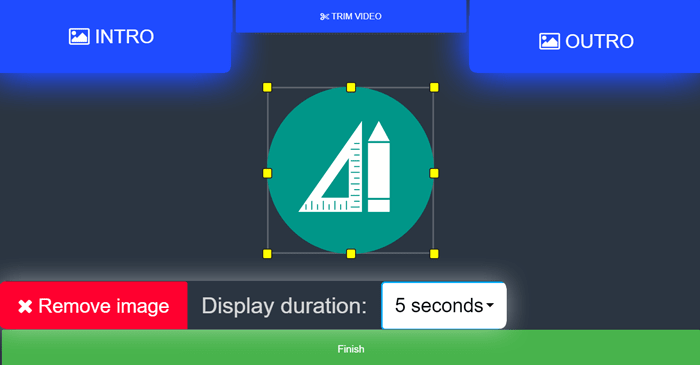
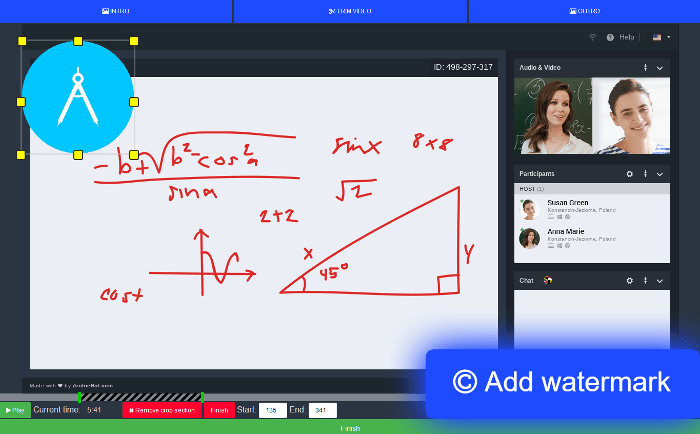
Watermark your recordings
Mark all stored recordings with your company’s symbol and improve your brand recognition. Add a watermark in vector or raster graphics format. Scale its size or change its position according to your preferences.
Trim your recordings
Delete unnecessary parts from your recording using the trimming tool. Choose those parts of the recording you want to erase and leave only the most interesting or important ones. You can create multiple crop sections, so you don't have to repeat the whole process again.
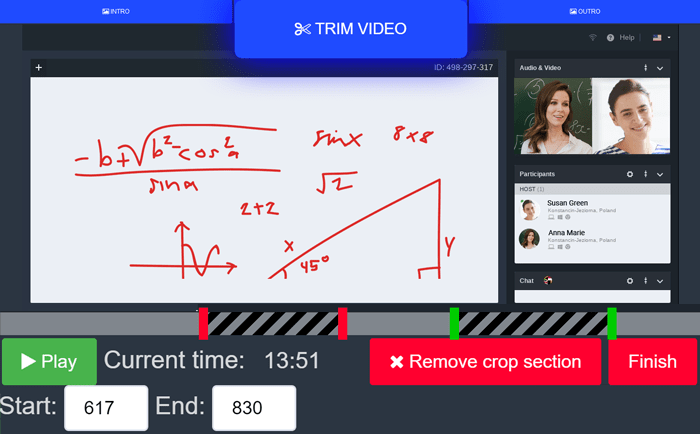
Work smartly
Get more done, by applying automatic postprocessing to your recordings. Have more time to focus on your most important projects.
Build brand recognition
Make your customers purchase from you again. Help your clients identify with you and your purposes. Let them get to know your brand more on a personal level.
Make them trust you
Well-made branding increases your company credibility among your customers. The video editor can help you attract new clients and raise loyal followers of your brand.
Turn on Automatic PostProcessing
Save time and apply post processing to your recordings automatically. Forget about editing your recordings every single time. Just launch it and let the system do the rest.
Automated Watermark
Set the same watermark for each recording in your storage. Choose its default position and size, and it will be applied to the rest of the videos.
Default introduction
Upload a picture which will be used as an introduction to your videos. It can be an image in vector or raster format. Remember to set the duration of your intro based on the available options.
The same end screen every time
Upload a picture that will be used as the ending screen of your recordings. Choose an image in vector or raster format. You can set the duration of your outro from the available options.