CATEGORIES
- A free account
- Account assistants
- Account Information
- Affiliate Program
- Appearance
- AppSumo
- Audio & Video
- Branding / Custom / Whitelabel
- Branding Tool
- Break-out Rooms
- Call to Action
- Camera & Microphone
- Capacity & Limits
- Certificates
- Closed captioning
- Decisions - Professional Voting
- Event tokens
- Evergreen webinars
- Forms
- How to join meeting on mobiles
- Hubspot Integration
- Integrations
- Language interpretation
- Live Transcription
- Meetings & Webinars
- Other
- Pabbly Connect
- Paid Webinars
- Presence Manager
- Recording
- Registration
- Requirements
- Room Chat
- Screen Sharing
- Session Management
- Statistics & Reports
- Storage
- Streaming
- Sub-Accounts
- Tests & Surveys
- Virtual Backgrounds
- Vote Manager
- Waiting rooms
- Webinar and Meeting Room Features
- Website Presenter
- Whiteboard
- Wordpress plugin
FAQ -> Screen Sharing -> How to enable screen sharing
How to enable screen sharing
This option allows you to share your entire screen or application window with other participants. It is available on Chrome, Firefox, Opera, Edge and Mozilla browsers.
You can find this option in the menu signed with “+” in the upper left corner of the webinar room.
You have two options to choose from. You can either share the entire screen, or choose a particular application window to share.

Share Entire Screen
It allows you to share your entire screen with other participants.
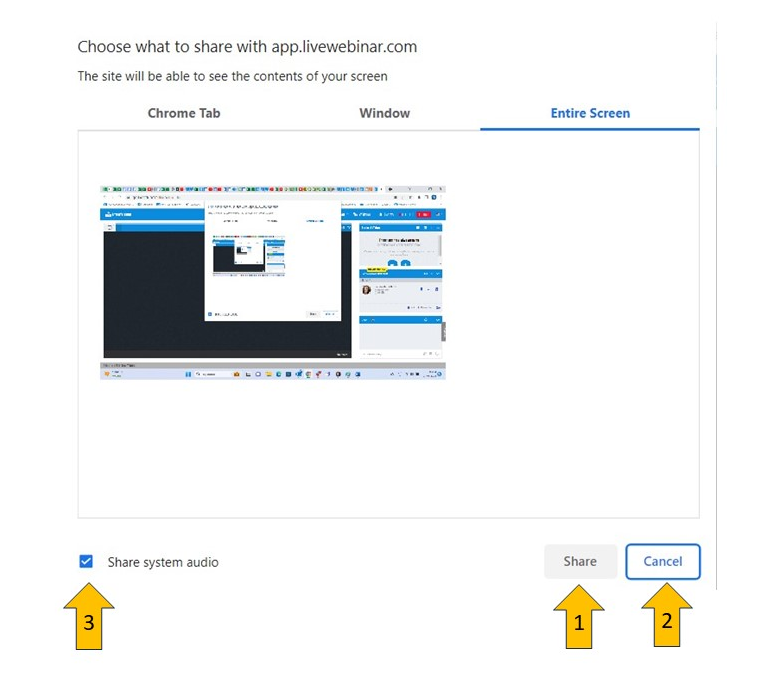
- Share – to share your entire screen with other participants
- Cancel – to cancel your choice
- Share system audio – to share the audio
Share the application window
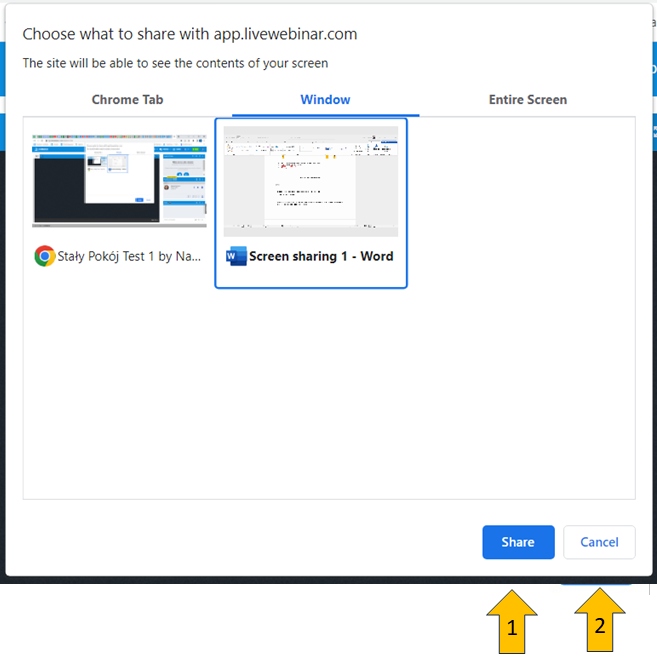
- Share – to share your application window with other participants
- Cancel – to cancel your choice
Stop screen sharing
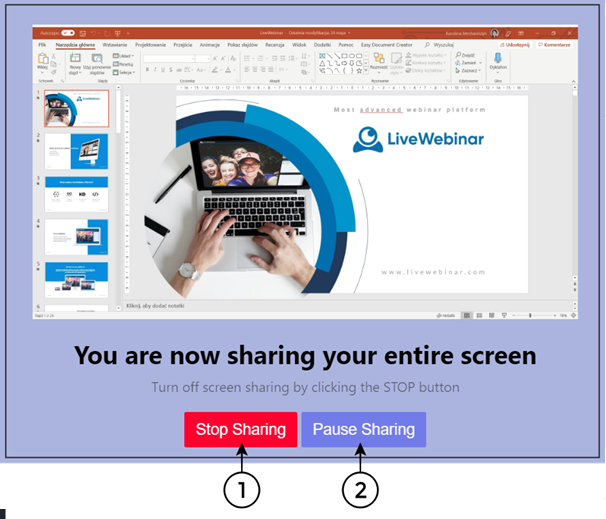
- To stop screen sharing, select "Stop Screen Sharing."
- To pause screen sharing, select "Pause Screen Sharing."
Audio Sharing
You can share the audio along with the video in the webinar room. To do so, you need to follow the steps shown on the screen beneath. Remember that you can share the audio in two cases: when sharing the Chrome tab or the Entire Screen.
This function is available in Windows - Chrome, Edge and Opera browsers.

