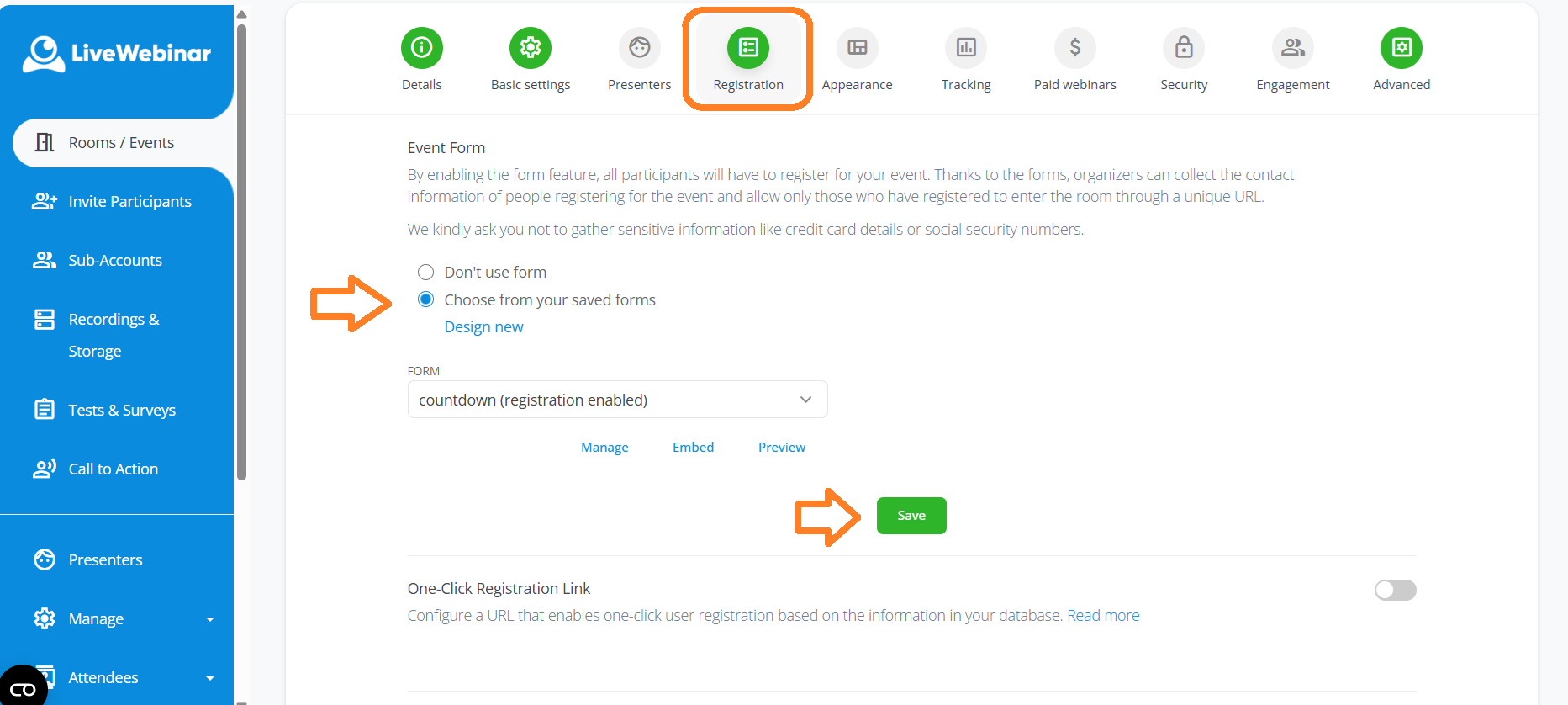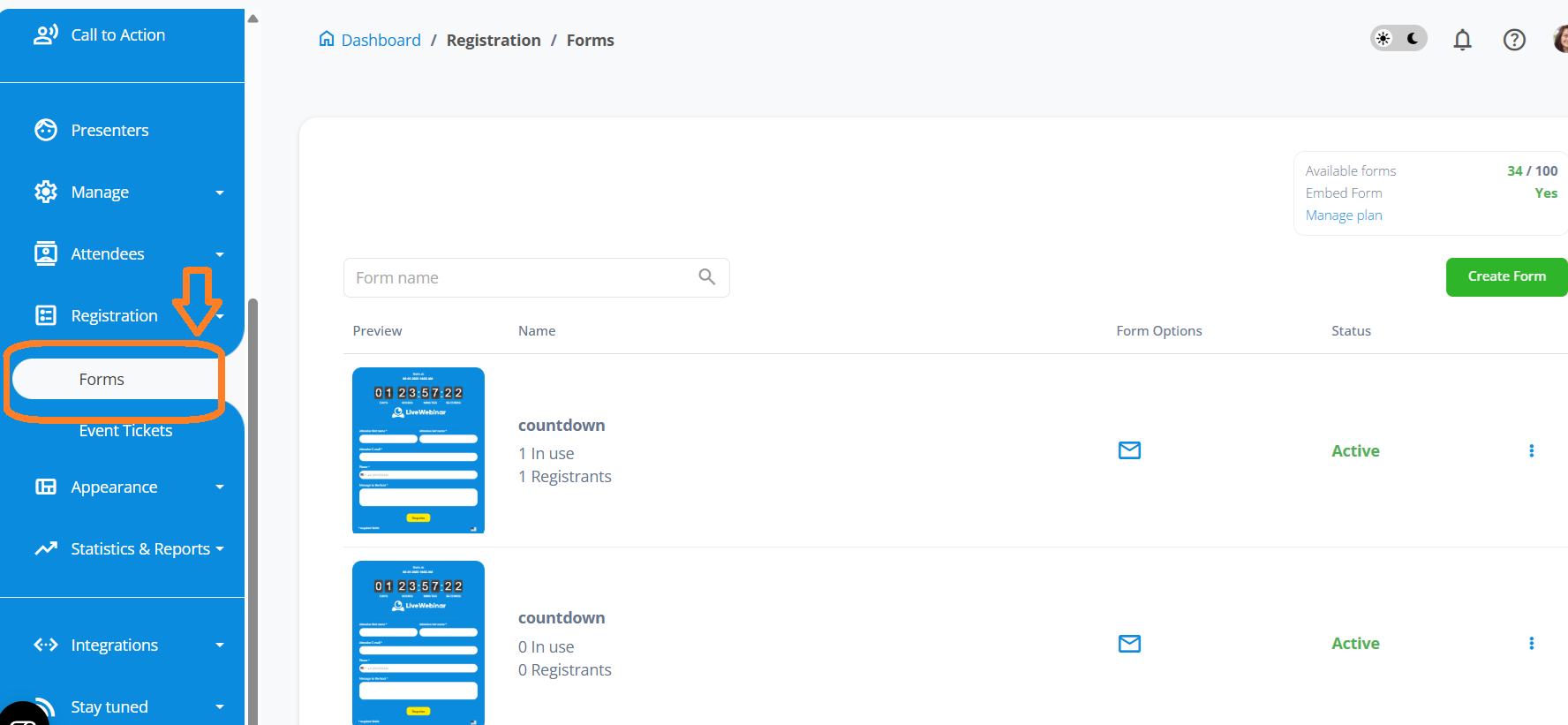CATEGORIES
- A free account
- Account assistants
- Account Information
- Affiliate Program
- Appearance
- AppSumo
- Audio & Video
- Branding / Custom / Whitelabel
- Branding Tool
- Break-out Rooms
- Call to Action
- Camera & Microphone
- Capacity & Limits
- Certificates
- Closed captioning
- Decisions - Professional Voting
- Event tokens
- Evergreen webinars
- Forms
- How to join meeting on mobiles
- Hubspot Integration
- Integrations
- Language interpretation
- Live Transcription
- Meetings & Webinars
- Other
- Pabbly Connect
- Paid Webinars
- Presence Manager
- Recording
- Registration
- Requirements
- Room Chat
- Screen Sharing
- Session Management
- Statistics & Reports
- Storage
- Streaming
- Sub-Accounts
- Tests & Surveys
- Virtual Backgrounds
- Vote Manager
- Waiting rooms
- Webinar and Meeting Room Features
- Website Presenter
- Whiteboard
- Wordpress plugin
FAQ -> Registration -> What’s the difference between registration & lead forms?
What’s the difference between registration & lead forms?
In LiveWebinar we have two types of forms – registration form and lead form. Both work similarly but should be used in different scenarios.
Lead form:
A lead form is an optional tool whose parameters are defined by the host for the purpose of collecting data from an event’s participants. It will appear on the screen of all attendees before entering the room, and you can use it to collect contact information from your webinar’s attendees and build your client base that way.
Suppose you run an e-commerce store with very advanced products, such as telescopes. On your website, you have a link to a room where a consultant is available 24/7 to help customers choose the best equipment. In such a case, you would use a lead form, because on the one hand, as a company you want to collect some basic information about the person interested in buying (like name, surname, email), and on the other hand, the potential customer wants to meet directly with a consultant. To use a lead form you need to uncheck the registration form option in the settings.
Registration form:
On the other hand, enabling a registration form requires all users to provide the data you ask for. By filling out the registration form, these participants will receive a unique login URL to join the webinar, and the host of the event will be able to communicate with them directly before the beginning of the event.
You are organizing a webinar on choosing the best telescope. In addition to providing knowledge during the event, you will also present products available in your shop. You want to gather a large audience for this event. You want to promote it properly and make sure every participant receives a registration confirmation email, a unique participant link, additional information, and reminders about the upcoming meeting. Participants can also add the event to their calendars.
| USE CASE | LEAD FORM | REGISTRATION FORM |
| Goal | Collect contact details from people who want quick advice or a meeting | Let people sign up for a planned webinar or online event |
| Best Used When | You offer ongoing access to a consultant or expert (e.g. virtual showroom) | You organize an online event (webinar) at a specific date and time |
| Procedure | User fills out a short form and instantly joins the session | User registers in advance and receives email confirmation and reminders |
| Example | E-commerce site with 24/7 expert room for complex products like telescopes | Webinar: "How to choose the best telescope for your needs" |
| Email Confirmation & Link | Not required or optional | Confirmation email and unique link are always sent |
Applying a registration form to a given room will give you direct access to the list of registered users (this can be found in the main menu under “Registered Users”), from which you can also remove attendees who registered. When a user is removed from this list, their personal login URL expires.
Note: Only one form can be used at a time. If both forms are enabled for your event, only the registration form will be shown.