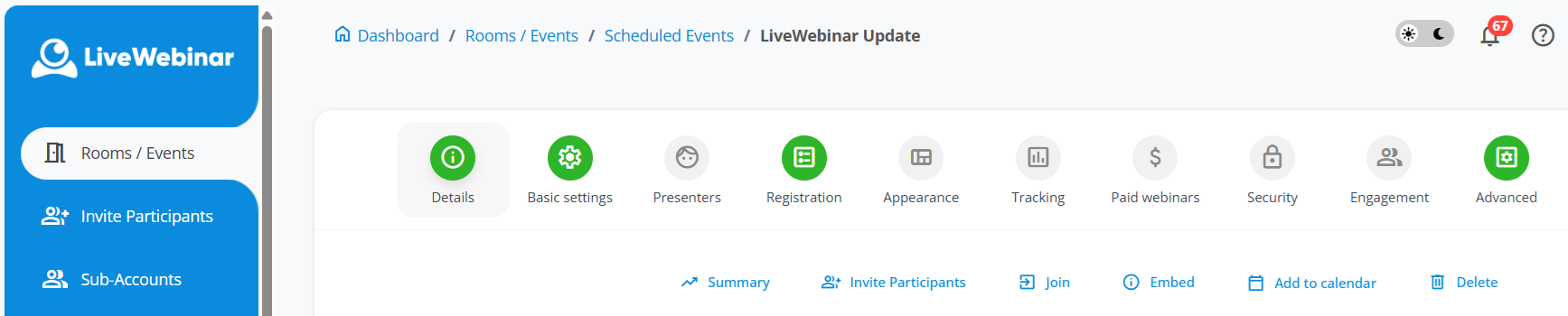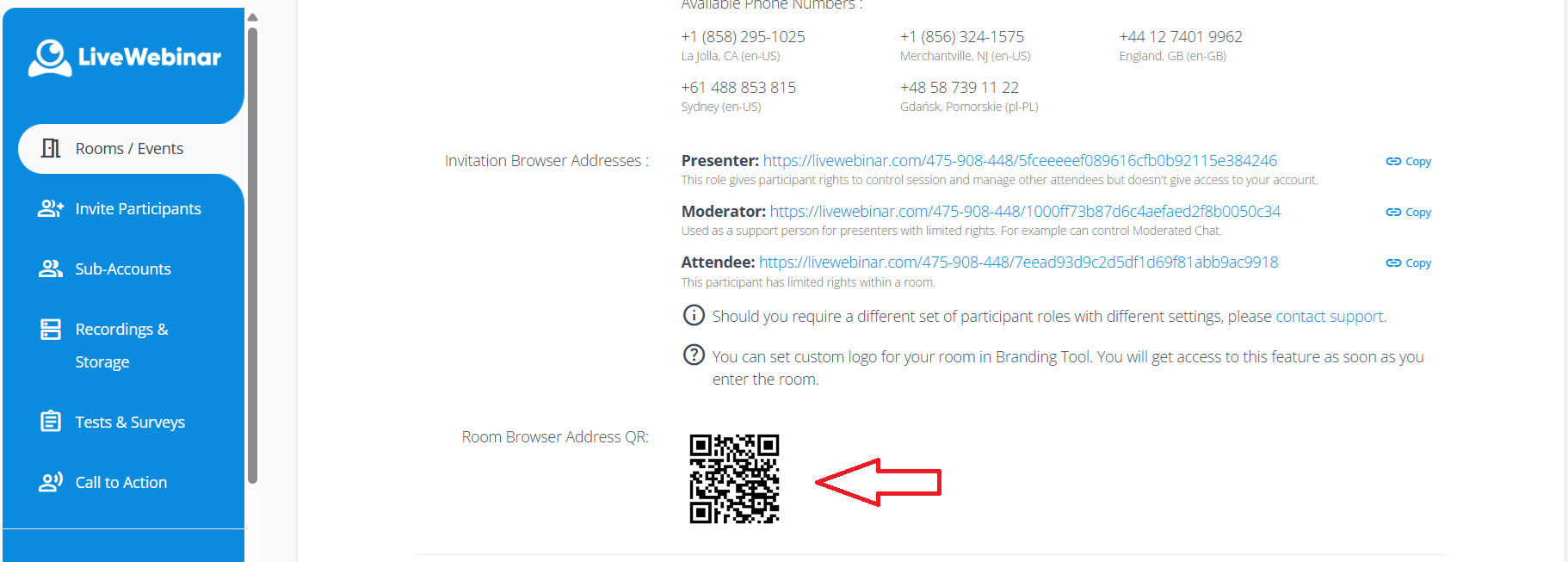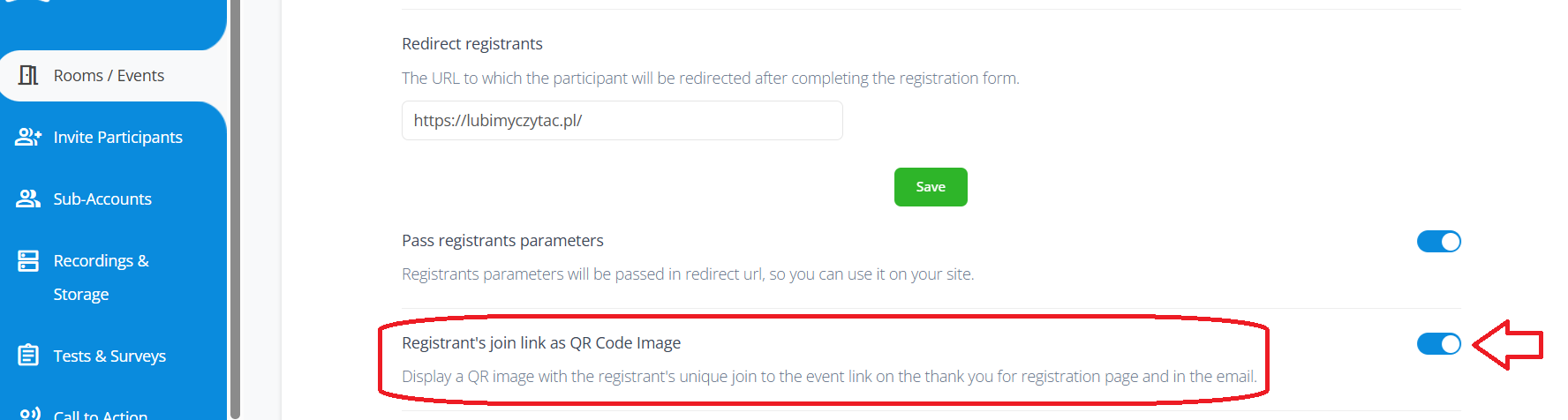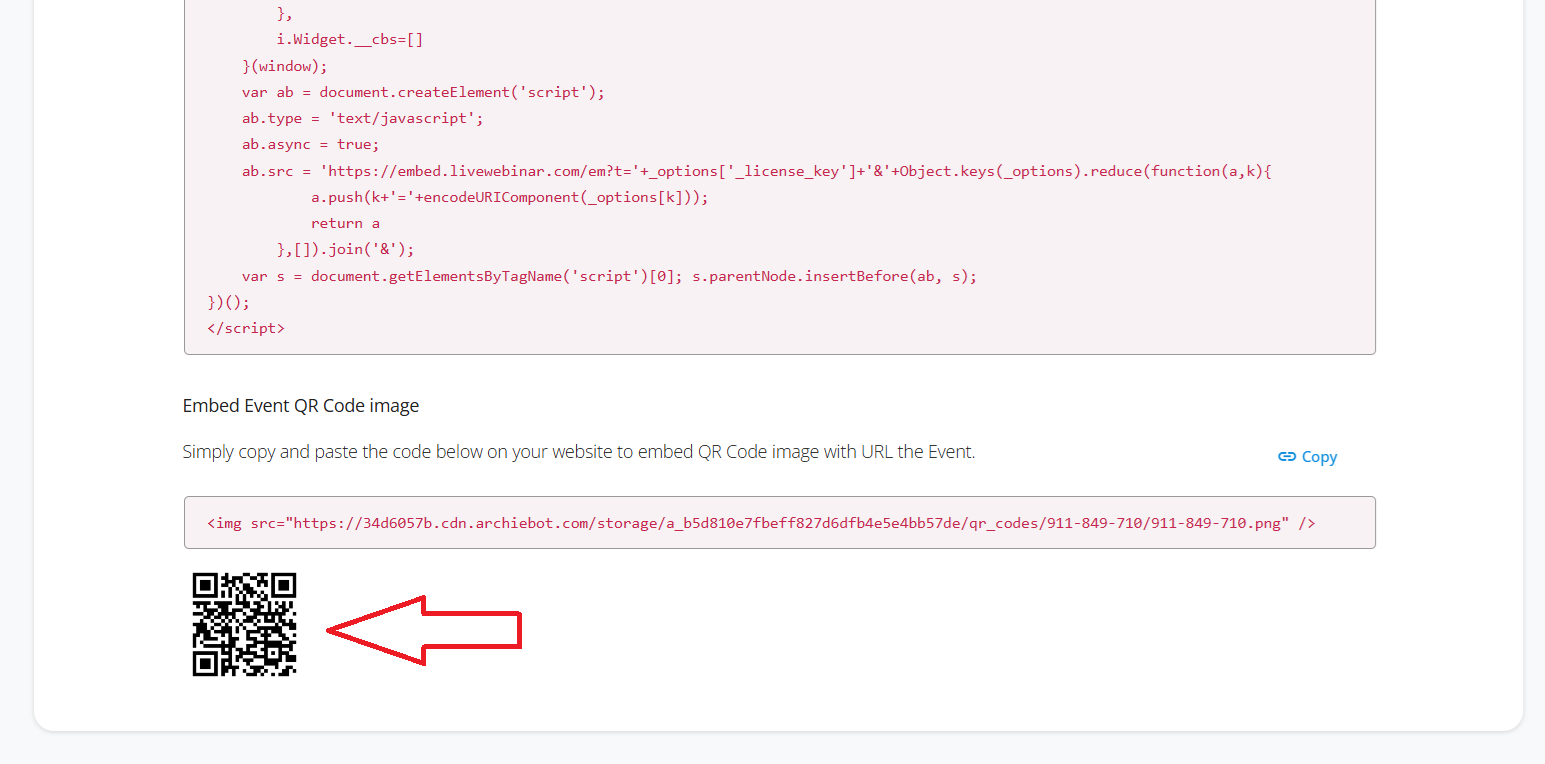CATEGORIES
- A free account
- Account assistants
- Account Information
- Affiliate Program
- Appearance
- AppSumo
- Audio & Video
- Branding / Custom / Whitelabel
- Branding Tool
- Break-out Rooms
- Call to Action
- Camera & Microphone
- Capacity & Limits
- Certificates
- Closed captioning
- Decisions - Professional Voting
- Event tokens
- Evergreen webinars
- Forms
- How to join meeting on mobiles
- Hubspot Integration
- Integrations
- Language interpretation
- Live Transcription
- Meetings & Webinars
- Other
- Pabbly Connect
- Paid Webinars
- Presence Manager
- Recording
- Registration
- Requirements
- Room Chat
- Screen Sharing
- Session Management
- Statistics & Reports
- Storage
- Streaming
- Sub-Accounts
- Tests & Surveys
- Virtual Backgrounds
- Vote Manager
- Waiting rooms
- Webinar and Meeting Room Features
- Website Presenter
- Whiteboard
- Wordpress plugin
FAQ -> Registration -> How to add a QR code image with a meeting link?
How to add a QR code image with a meeting link?
The QR code image with a room link is a convenient alternative to a traditional URL. To use this feature, go to the event details page of the selected event.
Below the section with role-based links, you'll find a QR code image containing the meeting link.
If you want the QR code image to be shown to participants on the thank-you for registration page and in the confirmation email, go to the “Registration” tab.
There, you’ll find a toggle that lets you decide whether the QR code image with the registrant’s unique join link should appear on the thank-you page. Enable this option.

You can also embed the QR code image anywhere you like.
To do this, open the Embed Room settings in the panel. At the bottom of the page, you’ll find an option to embed the QR code with the meeting link. This allows you to place the image on your blog or website instead of a standard link.
Additionally, if you're creating email templates, there's now a new parameter available to insert the QR code image.