CATEGORIES
- A free account
- Account assistants
- Account Information
- Affiliate Program
- Appearance
- AppSumo
- Audio & Video
- Branding / Custom / Whitelabel
- Branding Tool
- Break-out Rooms
- Call to Action
- Camera & Microphone
- Capacity & Limits
- Certificates
- Closed captioning
- Decisions - Professional Voting
- Event tokens
- Evergreen webinars
- Forms
- How to join meeting on mobiles
- Hubspot Integration
- Integrations
- Language interpretation
- Live Transcription
- Meetings & Webinars
- Other
- Pabbly Connect
- Paid Webinars
- Presence Manager
- Recording
- Registration
- Requirements
- Room Chat
- Screen Sharing
- Session Management
- Statistics & Reports
- Storage
- Streaming
- Sub-Accounts
- Tests & Surveys
- Virtual Backgrounds
- Vote Manager
- Waiting rooms
- Webinar and Meeting Room Features
- Website Presenter
- Whiteboard
- Wordpress plugin
FAQ -> Meetings & Webinars -> Adding files to auto-start
Adding files to auto-start
While creating or editing a webinar in your Account Panel, right above the form you have the tabs “Details”, “Registration” and “Advanced”. When you switch to the “Advanced” tab, down below on that page there is a configurator where you can choose documents, videos, or anything else from your storage and set it to auto-open when entering a room.
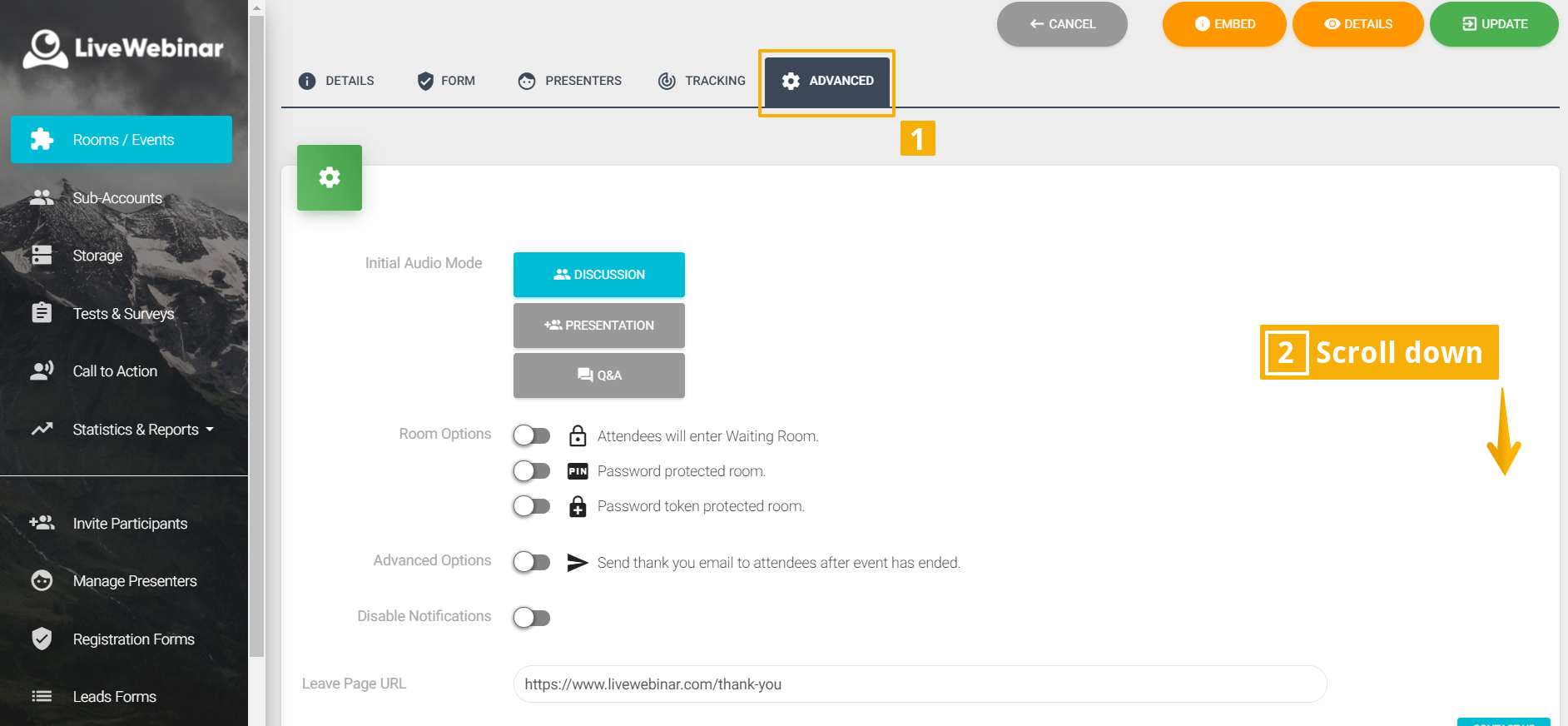
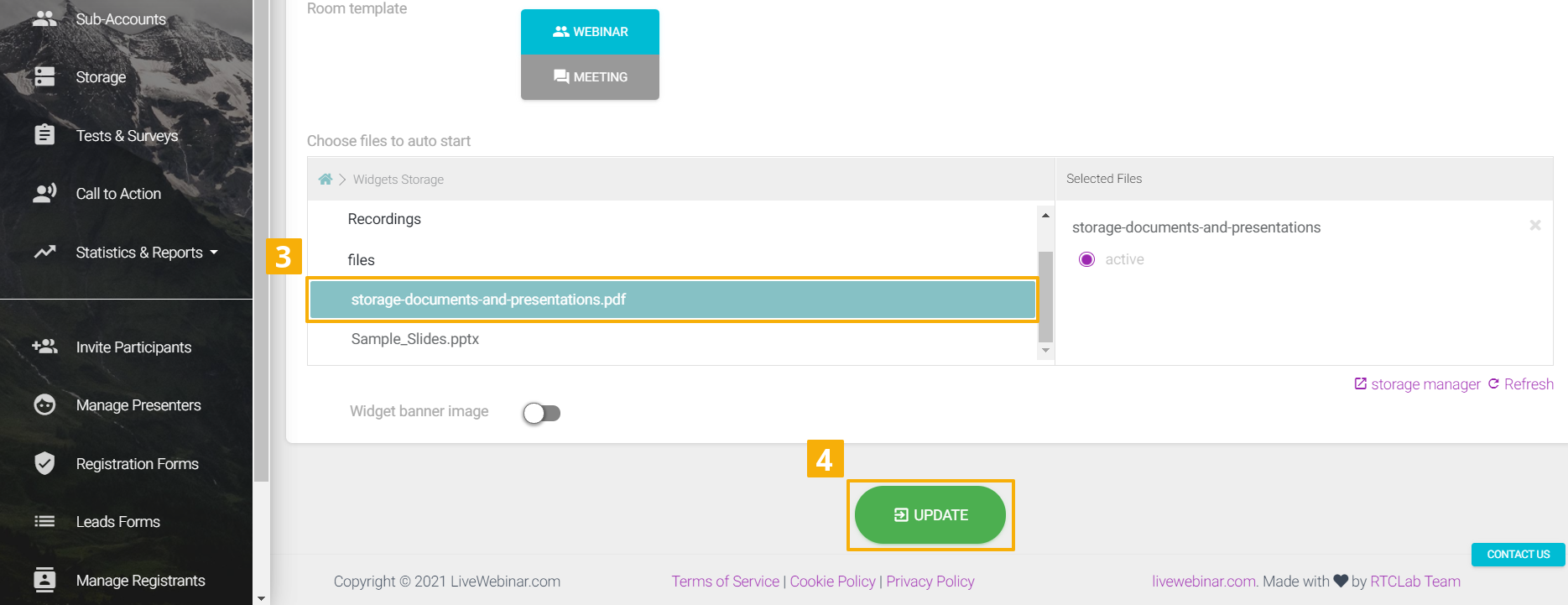 You can prepare the presentations, videos, or YouTube videos you want to be opened in the room (as tabs) when you first enter the room. Then when you join your webinar – these documents will be already opened for you, so there is no need to browse through the storage and open them up.
You can prepare the presentations, videos, or YouTube videos you want to be opened in the room (as tabs) when you first enter the room. Then when you join your webinar – these documents will be already opened for you, so there is no need to browse through the storage and open them up.