Heysummit integration setup
HeySummit allows you to create an online conference, and each conference can support one or more Talks. For live Talks, you can connect to LiveWebinar, HeySummit will automatically create a meeting room in your LiveWebinar account. Once created, the LiveWebinar Join URL is sent to the speaker and attendees prior to the time the Talk is scheduled to go live.
1. Go to event setup and add a host.
When setting up LiveWebinar session for your live Talks, begin by creating your Host. To set up your LiveWebinar Host for your Talk, go to Event Setup > Hosts.
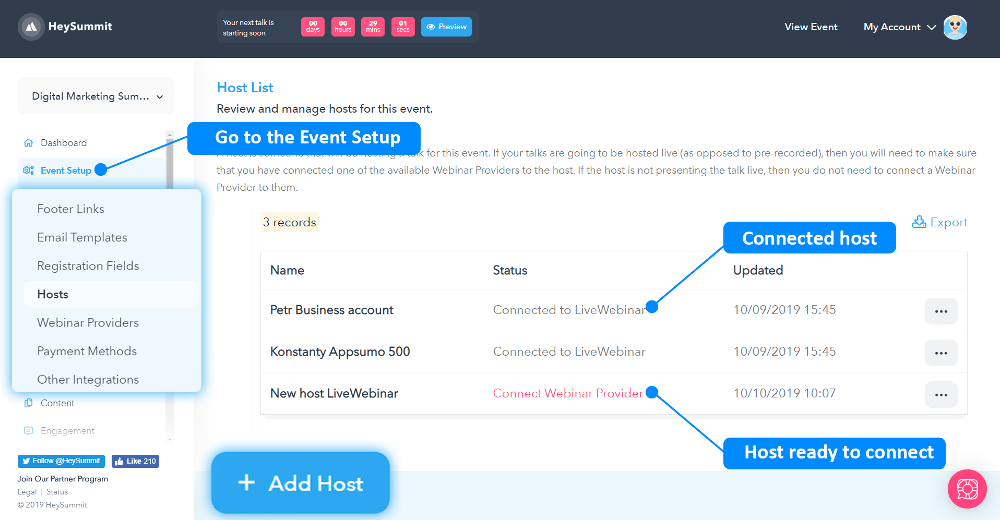
A host is someone that will hosting a talk for your event. If your talks are going to be hosted live (as opposed to pre-recorded), then you will need to make sure that you have connected one of the available Webinar Providers to a host. The host may or may not be the Speaker or Presenter of the Talk, but they are required for connecting to your Webinar Provider.
Once the Host has been created, you’ll notice a link next to it titled “Connect Webinar Provider”. Click this button to go to the Webinar Provider settings page and choose LiveWebinar.
2. Connect your LiveWebinar account.
After you choose "LiveWebinar" a pop-up window will appear, as shown below, which lists the conditions on which your LiveWebinar and HeySummit account will be connected to each other.
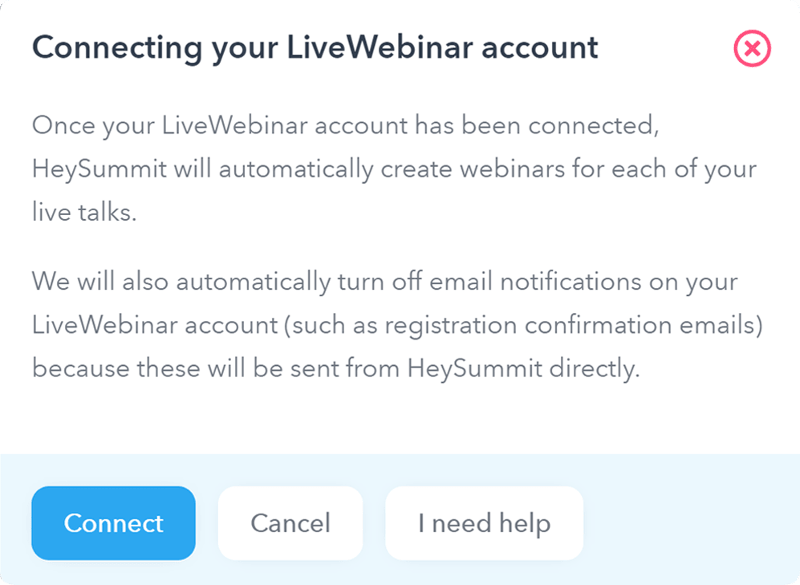
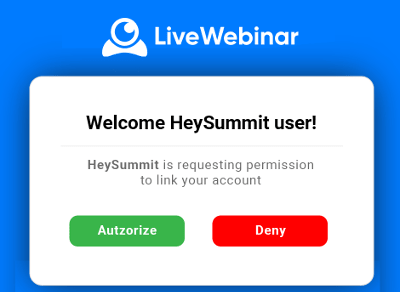
3. Go to in "Webinar Providers" tab and check if host connection status is "active".
Once you have connected your LiveWebinar account you will be sent back to HeySummit, where you’ll now see that your LiveWebinar account is marked as Active, as shown below in the screenshot.
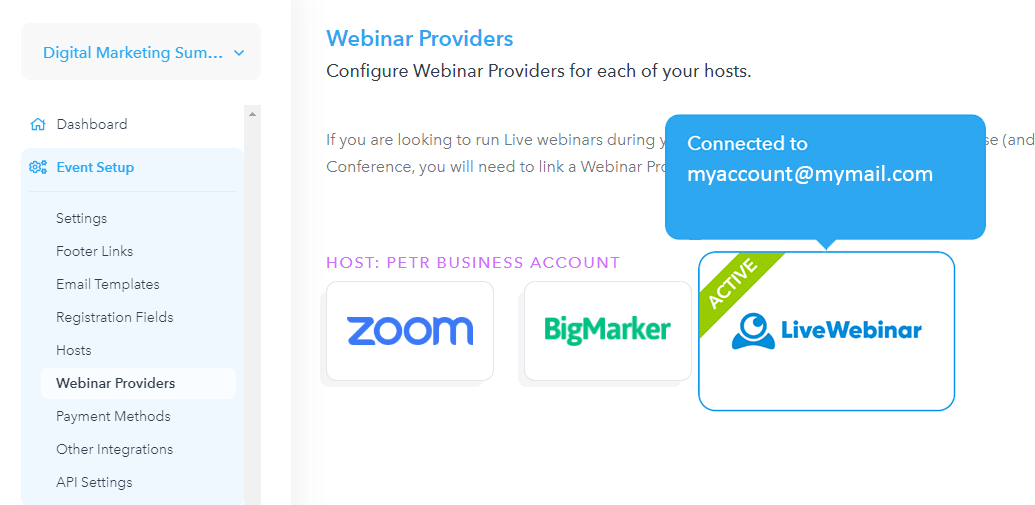
4. Go to "Content" tab and create a Speaker
Now that you are linked to your LiveWebinar account, you can create your first Speaker and Talk. A Speaker is a guest you invite to speak during the online conference you are conducting. A Talk is their presentation.
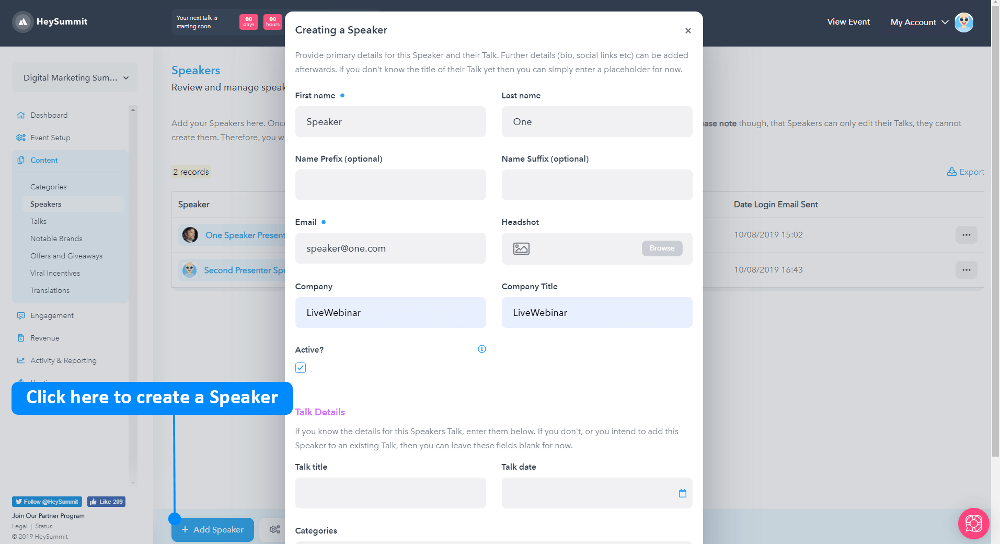
To add your Speaker, return to the menu in the left sidebar and Select Content > Speakers. In the new window, click the ‘Add Speaker’ button located at the bottom of the screen (see screenshot above). In the Speaker form, you must set the Speaker’s name and email address, at a minimum.
5. Create a Talk
To add your Talk, return to the menu in the left sidebar and Select "Content" and go to "Talk". In the new window, click the "Add Talk" button located at the bottom of the screen, then enter the Talk title, date and time of the Talk, choose your Speaker and finally, select at least one category. Ensure the date is set in the future. It is recommended to schedule Talk less than 24 hours in advance.
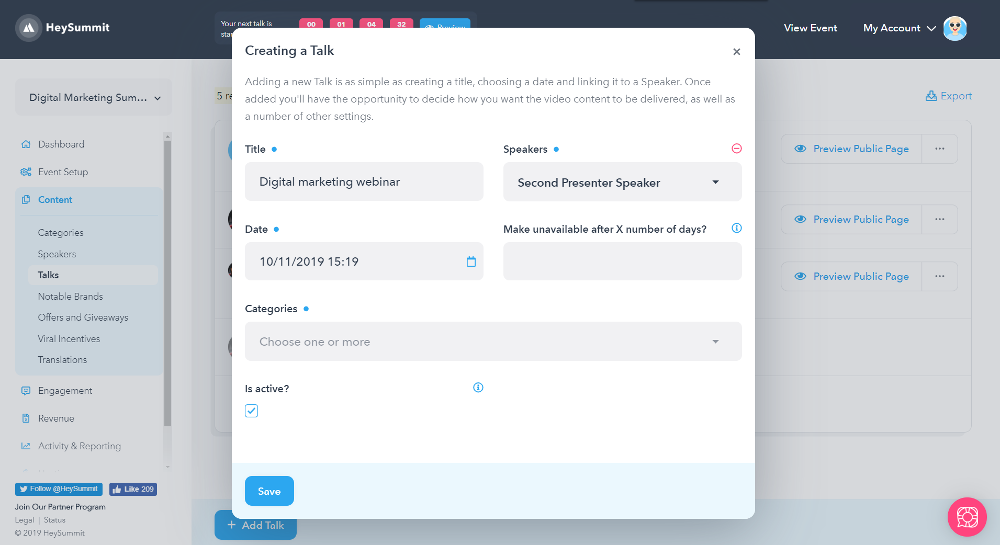
6. Go to "Video settings" of your Talk and choose "LiveWebinar"
On the right hand side of the Talk you want to connect to LiveWebinar, click the Video Settings link. On the next screen (screenshot below), you have three options for broadcasting the Talk. When using LifeWebinar platform, select the LiveWebinar option.
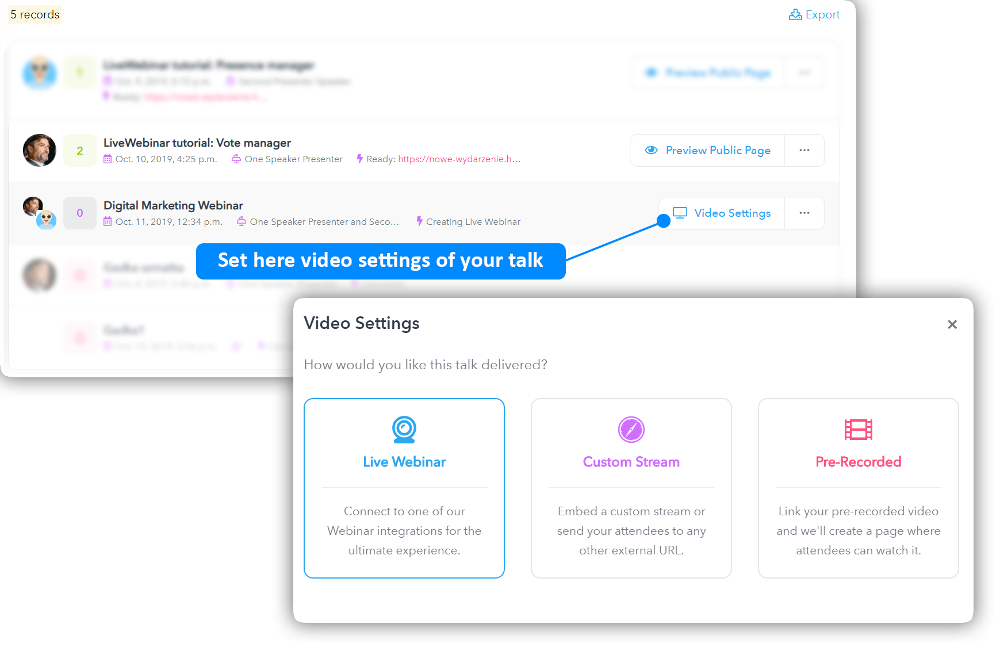
7. Select created earlier host profile and link it to your Talk
On the next screen (screenshot below) select the Host profile that you previously created and click the Save button.
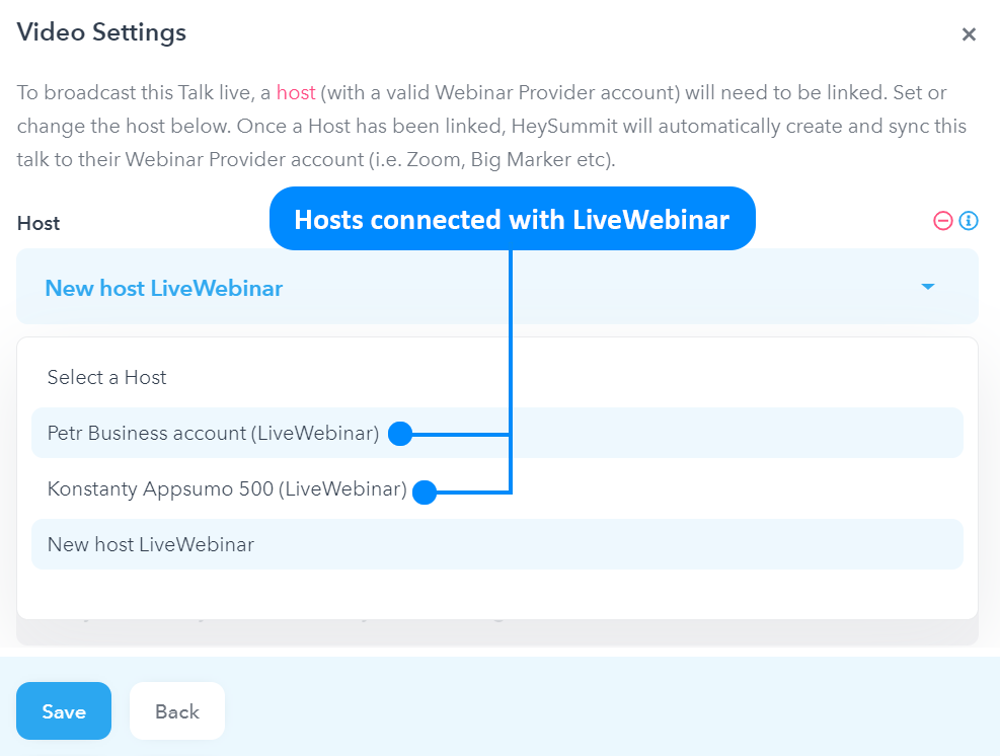
8. Log into your LiveWebinar account and check if your Talk is scheduled.
To make sure that your meeting or webinar was created. Open a new tab and log in to you LiveWebinar account. See if created earlier HeySummit Talk appeared in "Scheduled events" tab. When this happens, a unique LiveWebinar room will be created on your LiveWebinar account. The talk's title, description and date / time are used when creating the webinar.
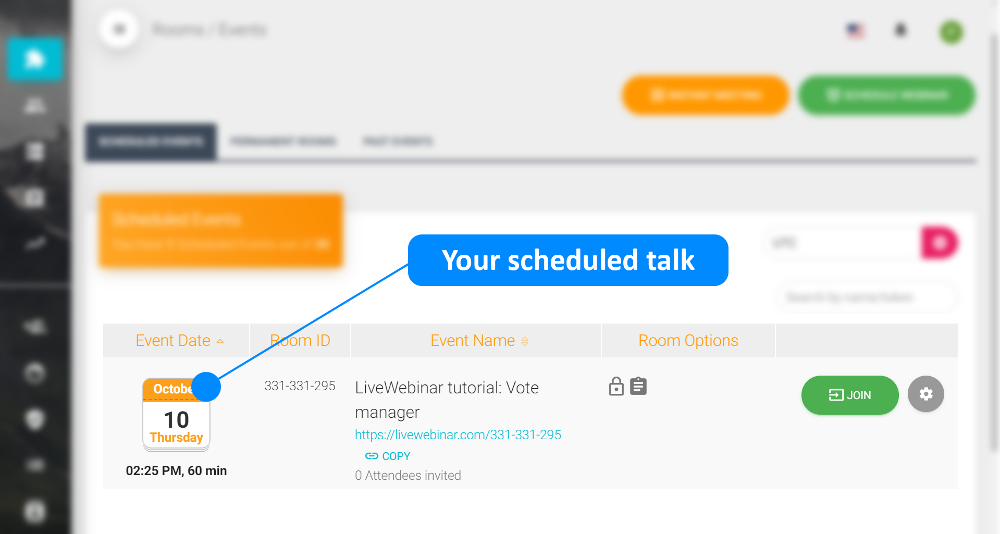
9. Go to "Content" tab and see if your Talk has the preview link
While the LiveWebinar session is being created, the status bar will display “Creating LiveWebinar”. After 2-3 minutes, refresh the page to see if the status has changed to “Ready: https://your-event-domain.heysummit.com/talks/title-of-created-talk/live/". If it has not, you may need to wait another minute or two.
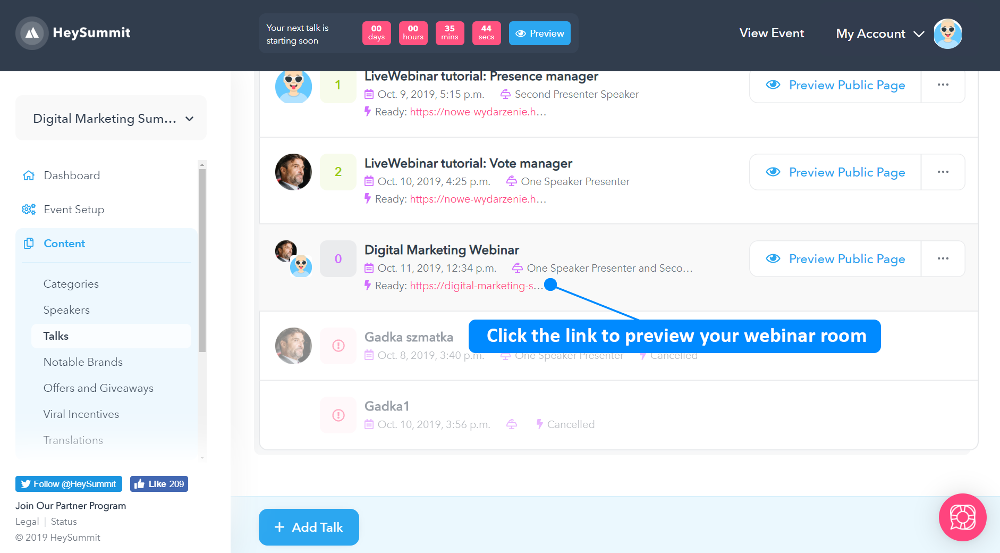
Once your LiveWebinar account has been linked to your HeySummit account, the following will take place:
Each talk you create (and that you link to the LiveWebinar account you connected) will be synced to LiveWebinar. In addition, any Speaker you have linked to the talk will be added to the LiveWebinar as additional presenters.