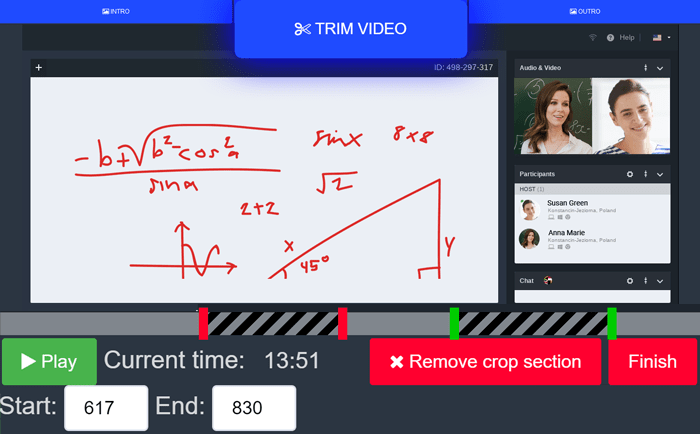You did it! Your webinar on the LiveWebinar platform was a success, and an HD-quality recording is now waiting in your panel. This is a powerful asset that, with the right editing, can continue working for your success long after the live event is over. In this guide, prepared especially for our community, we’ll show you the best video editing tools and simple techniques that will help you turn raw footage into a polished marketing resource.
| What you will learn: | |
|---|---|
| How to choose the best tools? | What to bear in mind while choosing - we will help you check what you really need. |
| What types of tolls are available on the market? | Get to know different tools, starting from the ones for beginners, to professional ones. Choose mobile tools or desktop ones. |
| What can you do to make your recordings better? | We'll give you plenty of ideas to use in your recording so that it becomes more engaging and professional. |
| How to use AI tools? | You'll discover how to make your work quicker and simpler with AI tools! |
| How to use recordings to earn more? | You'll discover simple tricks to earn even more from your webinars. |
Many webinar creators face the same challenge after their event: the recording includes a long intro, awkward pauses, or a Q&A section that needs to be trimmed or split into smaller clips. Questions arise — which software should I use? Is video editing something I can do myself without advanced tools?
For many, video editing feels time-consuming and stressful — and they end up skipping it. That’s a shame, because webinar recordings hold huge potential.
But editing your webinar doesn’t have to be difficult. Your video is a valuable asset that, when properly edited, can keep delivering results long after the live event ends. From short clips you can create engaging social media posts, attention-grabbing trailers, or even evergreen educational content. What’s more, the market offers many simple and intuitive tools, even for those with no technical background. These tools can instantly boost your content’s professionalism and strengthen your expert image.
What to look for when choosing webinar editing software?
When editing webinar recordings, focus on a few key features that impact how your content is perceived:
✅ Trim the beginning and end – Remove silent moments, technical glitches, or unnecessary intros. A concise video engages viewers more effectively and appears more professional.
✅ Add branded overlays – Incorporate your logo, brand colors, frames, or a background aligned with your visual identity. This boosts brand recognition and builds communication consistency.
✅ Include calls to action (CTAs) – Add animated text encouraging viewers to sign up for a newsletter, visit your website, or download an e-book. It’s a great way to turn your video into a tool for ongoing engagement.
✅ Clean up the audio – Eliminate background noise, fix uneven volume levels between speakers, and remove mic issues. Most editors — even simple ones — offer sound normalization and noise reduction tools, significantly improving audio quality without the need for a professional studio.
Which Editing Tool Should You Choose? A Quick Overview
Tools for Beginners
Choosing the right tool to edit your webinar recording mostly depends on your experience and needs. If you're a beginner or just need basic edits — like trimming a long intro or removing unnecessary parts — online editors are a great option. Here are some recommended tools:
#1. Clipchamp – A Fast Video Editor by Microsoft
Clipchamp is an intuitive online video editor that’s now part of the Microsoft 365 ecosystem. It’s perfect for users who want to quickly and easily edit webinar recordings without installing professional software.
Features:
- Drag-and-drop interface — easy for beginners
- Trimming, splitting, cropping, and rotating clips
- Ready-made templates for marketing videos, webinars, and social media
- Add text, graphics, branded overlays, and captions
- OneDrive integration for fast cloud file access
- Basic audio editing (mute, normalize)
- HD export without watermark (in the free version)
Advantages:
- Ideal for users in the Microsoft ecosystem
- No experience or installation required
- Great for fast editing and publishing
- Free version supports most basic tasks
#2. Canva Video Editor
Canva Video Editor combines simple video editing with the graphic design power of Canva. If you want your video not only trimmed but also visually appealing, Canva is a fantastic choice.
Features:
- Easy-to-use timeline editor
- Thousands of free design elements: icons, animations, frames
- Add text, logos, CTAs, and transitions
- Built-in screen and camera recording
- Auto subtitles and tools to adjust style and colors
- Export to MP4, GIF, and more (no watermark with Pro version)
Advantages:
- Very beginner-friendly
- Great for creating visually attractive promotional clips
- Ideal for social media content
- Supports team collaboration and project sharing online
Both tools are perfect for webinar creators who want to quickly and effectively turn raw recordings into ready-to-publish promotional content.
#3. CapCut
CapCut is a free video editor from the creators of TikTok (Bytedance), widely used among social media content creators. Perfect for mobile use.
Advantages:
- Intuitive interface and ready-to-use templates
- Built-in effects, subtitles, filters, and music
- AI-powered tools (e.g., auto transcription, background removal)
- Available via browser, desktop, Android, and iOS
#4. InVideo
InVideo is a browser-based editor for creating promotional videos, presentations, and social media content.
Advantages:
- Rich template library
- Text-to-video functionality
- Large collection of stock media
- Available in browser
#5. WeVideo
WeVideo is a cloud-based video editor for education, marketing, and content creation.
Advantages:
- Cloud editing from any device
- Screen and webcam recording support
- Real-time team collaboration
- Available via browser and mobile apps
#6. Adobe Express (formerly Adobe Spark Video)
Adobe Express is a lightweight Adobe tool for fast video and graphic content creation.
Advantages:
- Integration with Adobe Stock
- Easy captioning, transitions, and music
- Beginner-friendly interface
- Available in browser and mobile apps
#7. FlexClip
FlexClip is a simple online editor ideal for short videos, presentations, and marketing content.
Advantages:
- Plenty of ready-to-use templates
- Drag-and-drop editing
- AI tools (text-to-speech, auto summaries)
- Available in browser
AI-Powered Video Editors
#1. Descript
Descript is an innovative video and audio editor based on text transcription — you edit your video like editing a document.
Key AI Features:
- Automatic transcription (supports Polish)
- Edit video by editing the transcript
- Remove filler words ("um", "uh") with one click
- “Overdub” feature — generate AI voiceovers from text
Ideal for: Webinars, podcasts, presentations, training videos
Availability: Desktop app (Windows/macOS), cloud-based
#2. Veed.io
Veed.io is a browser-based editor focused on simplicity and AI features, popular among social media creators.
Key AI Features:
- Automatic subtitles (supports Polish)
- Text-based video editing
- Background, silence, and filler word removal
- Auto summarization and formatting for platforms (e.g., Instagram, YouTube Shorts)
Ideal for: Quick webinar edits, social media videos
Availability: Browser-based
#3. Wisecut
Wisecut is an AI tool designed for automatic editing of long-form content (e.g., webinars, presentations).
Key AI Features:
- Auto cuts based on pauses and "dead time"
- Subtitle and translation generation
- Auto music tracks that match speech dynamics
Ideal for: Creating short highlights from long videos, hands-free webinar editing
Availability: Browser-based
#4. Pictory
Pictory is an AI editor that turns long video content into summaries or creates videos from text.
Key AI Features:
- Create short promo videos from webinars
- Auto subtitles and timestamps
- Turn blog articles or transcripts into videos
Ideal for: Promoting webinars with short, engaging clips
Availability: Browser-based
#5. Opus Clip
Opus Clip is an AI tool that converts long videos (like webinars) into short, dynamic social media clips.
Key AI Features:
- Auto-detects key moments
- Formats content for TikTok, Reels, Shorts
- Adds dynamic captions and effects
Ideal for: Promoting webinars through short social video snippets
Availability: Browser-based
Professional Video Editing Software
#1. DaVinci Resolve
DaVinci is one of the most advanced video editing programs — and the basic version is free! It's widely used by professionals in the film industry.
Key Features:
- Advanced color grading
- Non-linear editing (timeline), cutting, animation, effects
- Built-in audio mixing tools (Fairlight)
- Support for 4K, RAW, ProRes, and more
- Studio version offers AI tools (e.g., facial recognition, auto-stabilization)
Best for: Professional post-production, commercials, premium training, and high-quality webinar editing
Available on: Windows, macOS, Linux
#2. Adobe Premiere Pro
Adobe Premiere is one of the most well-known and versatile video editors, widely used in the creative, TV, and marketing industries.
Key Features:
- Full control over visuals, audio, and effects
- Integration with Adobe tools (After Effects, Audition)
- Advanced audio editing and mixing features
- Adobe Sensei AI: auto-cropping, color matching, automatic subtitles
Best for: Professional webinar editing, promotional videos, branded content
Available on: Windows, macOS (paid subscription via Creative Cloud)
#3. Final Cut Pro
Apple’s professional video editor, optimized for Mac devices.
Key Features:
- High performance with large files (powered by Metal engine)
- Advanced color grading, effects, and audio editing
- "Magnetic Timeline" for easier handling of multiple clips
- AI features like auto-cropping and image analysis
Best for: Professional editing on Mac
Available on: macOS only (paid, one-time license)
#4. Avid Media Composer
The industry standard in film and television production, used in Hollywood.
Key Features:
- Excellent stability for large projects
- Advanced offline/online editing
- Multicam editing, mastering, format control
- Integration with professional audio systems and media databases
Best for: Large, complex projects (feature films, documentaries)
Available on: Windows, macOS (paid)
#5. Lightworks
A professional editor offering both a free and paid version with access to advanced features.
Key Features:
- Support for high-quality formats (HD, 4K, ProRes)
- Efficient timeline and real-time editing
- Color correction and basic audio tools
Best for: Professional video projects with a smaller budget
Available on: Windows, macOS, Linux
Summary:
Professional video editors offer complete control over video, audio, and file formats. They allow advanced color grading, multi-track audio mixing, and high-resolution project handling. This makes them ideal for producing marketing videos, online courses, training content, documentaries, and films.
How to Use Your Webinar Recording
Webinar recordings offer a wide range of possibilities.
You can create an evergreen version of your LiveWebinar that stays relevant in your marketing funnels over time. It’s easy to cut out the most valuable segments and repurpose them for social media to increase reach and engagement.
Another idea is to build a video tutorial library for clients based on past training sessions.
You can also publish polished recordings on YouTube to steadily grow your reach and increase brand recognition.
How AI Tools Can Automate Post-Production
AI-powered tools can significantly shorten editing time. With artificial intelligence, it’s possible to automatically remove unnecessary content, correct audio and video, generate subtitles, and even suggest the best highlights for promotion.
These systems can auto-sync audio and video, detect and fix technical issues (like echo or audio lag), and even style your video by suggesting graphic templates and transitions tailored to your content type.
Moreover, AI helps eliminate time-consuming tasks like creating timestamps, tagging segments, or organizing your video files — making them easier to search and manage later. Advanced algorithms can even analyze the emotional tone in your recordings to recommend which moments are best for social media or your website.
As a result, post-production becomes not only faster but also more creative and precise.
Editing Webinar Recordings in LiveWebinar
Editing your webinar recordings in LiveWebinar allows you to fully leverage your video content. Once the session ends, you can easily download your recording and:
- Remove less important parts
- Improve video and audio quality
- Add subtitles or graphic elements like logos or info screens
By editing your recordings in LiveWebinar, your webinars become more professional, better aligned with audience expectations, and easier to repurpose — whether as online courses, video blog posts, or promotional content.
You can also turn them into short clips for social media, a tutorial series, or evergreen content that will continue to support your marketing and educational goals long after the live session ends.
To sum up, choosing the right tool for editing your webinar recordings is a crucial step towards achieving a professional result and making the most of your content. In our blog post, we share what to look for when selecting an editor, as well as which features can make the process easier for both beginners and more advanced users. If you haven’t created a LiveWebinar account yet, we encourage you to sign up for free — you’ll get access to easy-to-use tools for organizing, recording, and editing webinars all in one place. See for yourself how you can easily improve the quality of your materials and attract more participants to your online events!