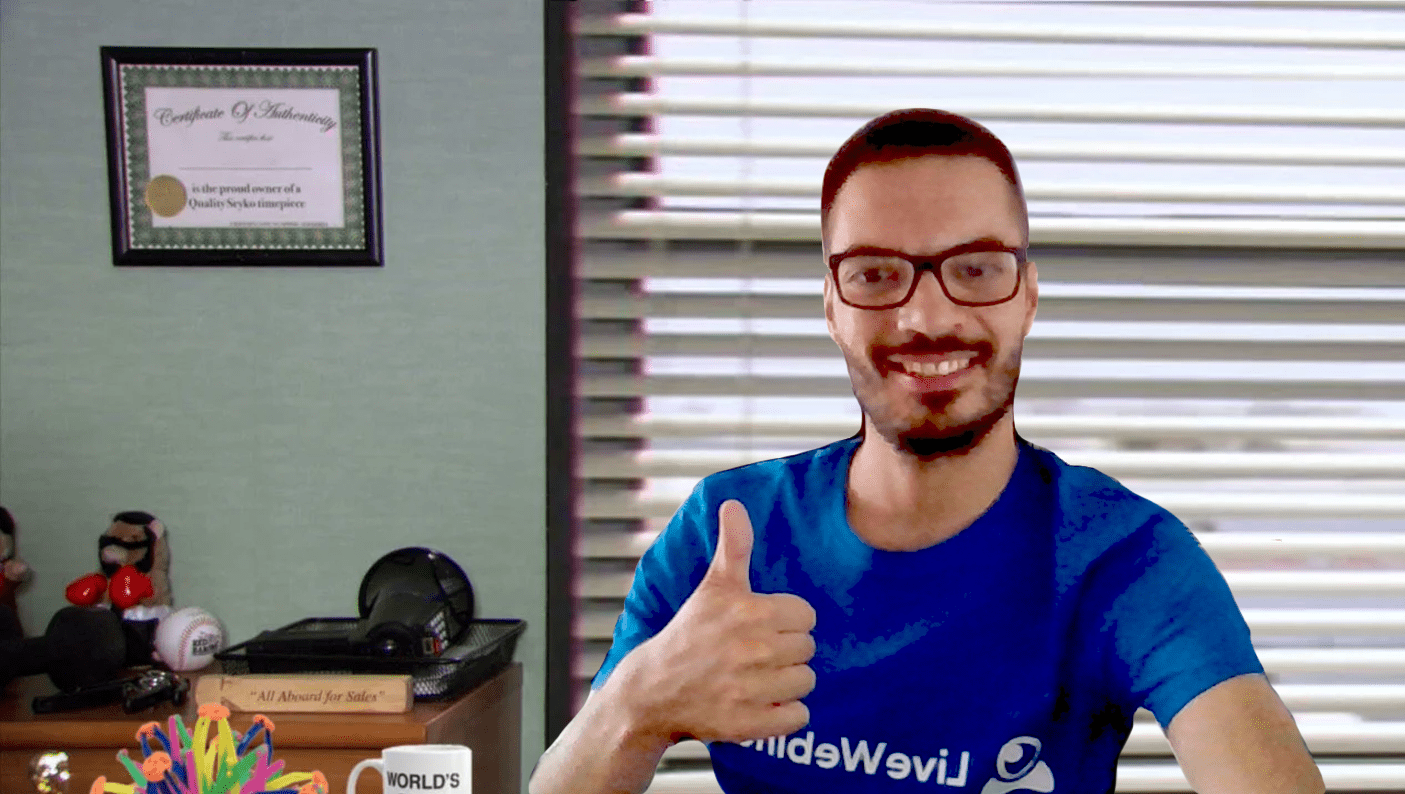What is the secret sauce of each and every webinar, online conference, or virtual event? Great preparation stage, attractive materials, and a wrap-up of such an event itself. Let’s focus on the latter since it covers quite a few bases.
Wrapping up your event gives exactly the same chills as wrapping up a gift – while it may consist of a great inside part, it matters how it is packed and implies the very first impression. It is important to take care of the aesthetic part, not only the layout itself – today, we’ll also talk about virtual backgrounds.
But first: what is a virtual background?
Virtual Background is either a photo, a video, or an effect you can use to replace or blur your background during video calls, events or webinars.
Why would one do it, though?
Number one reason, for many, would be to avoid such a situation:
But we have a few more reasons up our sleeves.
Why is it worth using a virtual background?
#1 You can look more professional
There was this trend over the pandemics that business people started buying piles of books and setting up their own house libraries to look more professional during calls and interviews (since such a background can cause such an impression). You don't need to do so with virtual backgrounds, as they will resemble such a library for you yourself. Of course, you can still buy these books and read them, instead of displaying them only ;-)
#2 You can adjust or unify with others
If you join an online event, chances are that each and every speaker will have a different background behind them. This may affect user experience and cause people to even quit your event if the difference between backgrounds and quality is too visible. Virtual backgrounds help you belong to the whole group and simplify the experience for attendees. What’s not to like here?
#3 You can hide what’s there to hide
Put your hand up if you have ever had an unexpected video meeting that was supposed to be a video call. Or, if you had a video request out of nowhere when you didn’t expect it, yet you had to handle it.
We can see a lot of hands here.
If you are in an office environment, there is no problem – a quick call can be taken on your desk. But if you’re at home, in a cafe, at the airport, chances are that your background is, to put it simply, not perfect. Using a virtual background may help you avoid being perceived negatively during a call if there's a mess, a dark room, or terrible lighting.
#4 You can provide more comfort to your own performance
We will put it short: less (distractions) means more (comfort). If you don’t have to worry about your background (or what’s going to pop in it), your performance may be better and stellar. Virtual backgrounds simply buy you peace of mind and help you focus on the core – your speech or presentation. Everyone (including you) is going to focus on you and your knowledge, not on what is going on in your background.
#5 You can personalize the experience
Virtual backgrounds also give an extra touchpoint if you want to highlight your brand during your webinar, meeting, or event. Instead of printing banners, posters, and physical backgrounds branded with your assets, you can now set up a virtual background. It is also easier to share than any physical resource – simply send an image file across your company so everyone representing it, can use such an asset during their external performances. Easier, quicker, and even eco-friendly, if you look at it from this point of view. Win-win-win!
Types of virtual backgrounds
Convinced to try virtual backgrounds yet? Let’s proceed to the types of virtual backgrounds you can use during your online meetings.
#1 Blurred virtual background
Sometimes such an option will do. Instead of replacing the entire background area with a customized background, you can only blur the picture around you so first, you hide what’s there. Secondly, because of such a blur, all eyes are on you – and you only.
#2 Filtered virtual background
Often used as a tongue-in-cheek feature, however, it could make a nice ice-breaker or watercooler conversation in companies or during events. You can use Filters, same as you add them on social media, and appear this way on others’ screens.
#3 Image virtual background
The most popular virtual background option. Simply upload (or choose from a predefined collection) an image that is going to play the role of a virtual background. Such a background will appear on your screen, leaving only your face as a part of it. This may work well both for events where you sit in front of the screen, and if you stand in front of a camera, too.
It’s worth noting that you don’t have to have a green screen background to use a virtual background – with modern technology, it fits right into any background you have.
#4 Video virtual background
In some cases, instead of using images as your new, virtual backgrounds, you can use animation or video. Beware though that such an operation may cause lagging, unstable broadcast, and further technical issues on quality and connection.
Where to find virtual backgrounds?
Since you already know what benefits virtual backgrounds can bring, and what types of virtual backgrounds we can recognize, let’s move on to how to find virtual backgrounds – or even how to create one.
#1 Create it yourself
This option gives you the highest potential for personalization and customization, yet may be the most time-consuming. You can use professional graphic design tools for this purpose, but if that’s too much, leverage the capabilities of online tools such as Crello or Canva. They come across as ready-to-use (and customize) virtual backgrounds. You can add and remove elements, change colors and modify fonts. Why wouldn’t you give it a go?
#2 Use stock photos
Not everyone wants to create their own virtual background – for many, the only requirement when it comes to virtual backgrounds is to “be pretty”. Look at stock photo repositories, then!
Typing the terms below may be enough for you to find some real gems:
- background
- virtual background
- wallpaper
- slide
- template
Alternatively, you can also look at assets via their characteristics (e.g. colors – grey or navy blue, or texture – concrete or marble, just to name a few examples).
#3 Get inspired by your brand book
Creating a virtual background can bring your brand many benefits, with consistent branding throughout marketing assets as the top one. Sometimes brands already have many assets (e.g. presentation slides or wallpapers) that can easily be used, maybe upon slight modifications, as virtual backgrounds. Instead of reinventing the wheel, check out what your brand already has.
#4 Use built-in webinar solutions
Many webinar solutions (including LiveWebinar, as we will explain in detail below!) come across with quite a library of virtual backgrounds. All you need to do is to browse through them and find one that is going to be your webinar companion from that moment on.

Good practices for using and designing virtual backgrounds
#1 Be consistent
If you run regular webinars, it may be a good idea to stick to one virtual background template. Switching and jumping too much may be nothing but confusing for your audience.
#2 Don’t overdo it
Make sure your virtual background too heavy or intrusive (e.g. with animated objects or patterns) may be counter-effective. Instead of attracting people to your performance, they may be distracted by your virtual background. Additionally, if it consists of too many elements, it may be just disturbing the quality and the overall reception. Finding a golden mean is crucial, like everywhere else.
#3 Follow golden principles
It is also about you looking good on any virtual background! To ensure this, remember not to wear clothes in a similar colour to the background as it may be treated as a part of it and be replaced with a virtual background, too. While it may look funny for a moment, it will likely be remembered as unprofessional. The background should not have stark contrasts, for example, a wall and sunlight shining through a window. Identifying your face in the background can be quite challenging for your device, so help it out!
Virtual backgrounds with LiveWebinar
LiveWebinar is one of the very few solutions on the market that allows you to set up your virtual background directly in the browser, without the necessity of installing the full-armed software. As we follow our strong rule of allowing participants for maximum efficiency with minimum effort, virtual backgrounds make another important step for us.
And here’s how it works:
In the Audio and Video window settings, you can choose a virtual background. Activate this option by selecting the Audio and Video settings icon. There will be a drop-down menu from which you should select Virtual Backgrounds.
You can access the virtual background from any role.

In the next step, you can choose from the following options: your own photo, some of LiveWebinar's photos, or blurred background.
Then, you only need to configure advanced settings for grayscale, contrast, sepia, and brightness.
Then, simply select “Close” to save your settings. You can find more information in our FAQ section if you’re interested in more advanced options or technical requirements.
Discover how LiveWebinar’s Virtual Backgrounds feature can transform your online events by letting you choose any background you like, no green screen needed! Create a professional look, protect your privacy, and add fun to every meeting. Want to experience these and other powerful webinar tools? Sign up for LiveWebinar today and take your online meetings to the next level!
Happy LiveWebinaring!