Reports predict that the worldwide e-learning industry could reach a remarkable $325 billion value by 2025. The rise in online courses is clear, and studies show that 98% of US businesses will use online teaching in their training in the upcoming years. Many universities are also using distance learning to offer full degrees and individual courses through methods like mobile apps, websites, and teleconferencing. More and more people are showing interest in blended learning programs.

Best online tools for e-learning to create great Virtual Classrooms
Online learning is now common in our educational system. So, if you want to give your students innovative, engaging and effective online courses, you should use top-notch software, which has all the necessary features for online teaching.
At LiveWebinar, we're proficient at integrating technology into teaching. Our team understands the modern landscape of online education, along with its needs, shortcomings, and obstacles. Having worked closely with numerous large educational bodies, we've gained insights into their challenges and concerns. This cooperation has motivated us to build an online education tool that meets our customers' exact needs and assists in overcoming any potential issues. By using the LiveWebinar platform, you can create engaging, interactive, and effective classes that will enhance the educational process within your institution.
Here you'll find all the tools we’ve developed to help teachers organize a top-notch Virtual classroom.
Choose the best set of tools to master a Virtual classroom
At LiveWebinar we believe that education can be fun and interactive – that is why our solution is equipped with a set of online tools designed to meet educational needs. We offer a selection of audio modes, each designed to facilitate different types of student interaction:
What is Classroom Mode
This tool allows you to run successful online classes in settings that help keep students engaged. The classroom instructor can see all the class participants and can easily invite a chosen student for a one-on-one session to make the learning more individualized.
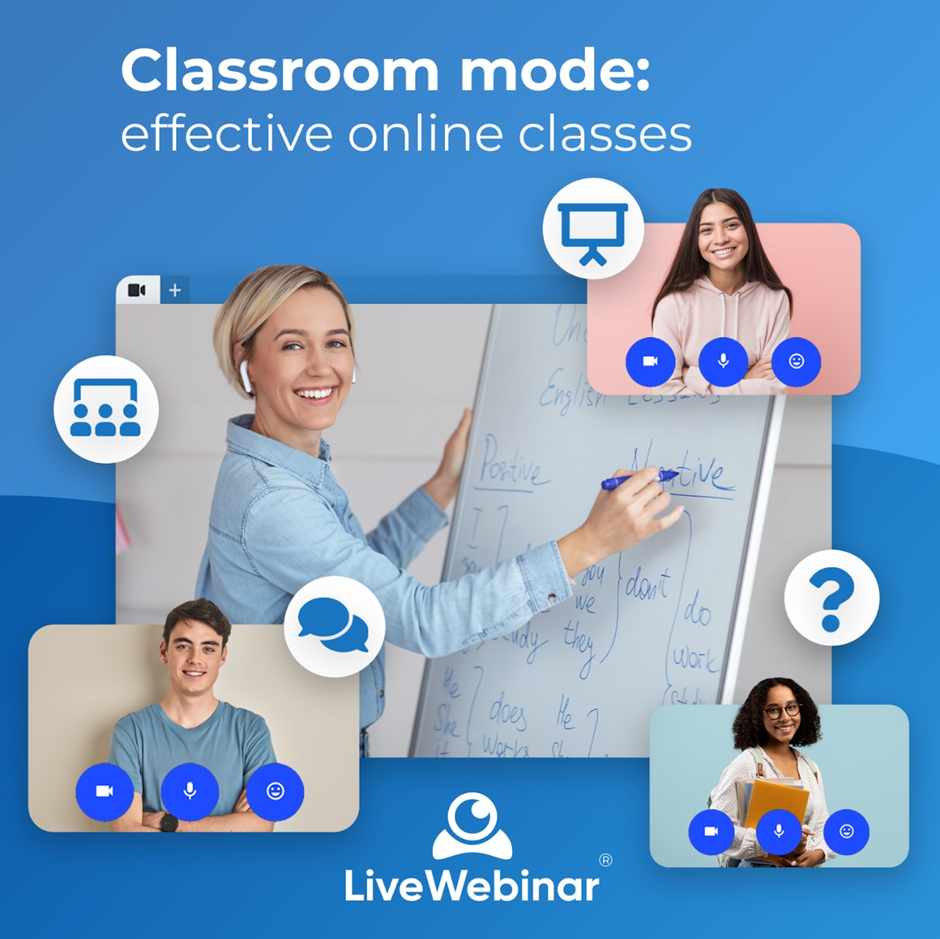
This mode helps you to:
- Organize classes better
- Keep track of how well students understand the material
- Make lessons more fun and interactive for students and teachers
- Keep students focused on the lesson
Presentation Mode
In this mode, only the teachers can talk, and students are required to listen. When is this option ideal? This feature is perfect for times when you need to provide a presentation or conduct a lecture during a class, since only the host and presenters can speak, ensuring you won't be interrupted.
Discussion Mode
In this mode, all participants can talk. For bigger sessions, up to 25 participants can speak simultaneously while the rest listen. When is this option ideal? This mode is most suitable for meetings or lessons where you want students to interact with each other, such as during a group discussion on an assignment.
Raise Hand
In this setting, only presenters have the ability to speak. However, participants can request to speak by asking for their audio or video to be enabled. The host or presenter can activate, mute, or halt the audio stream of each participant. When should this option be used? This mode is beneficial after delivering a presentation during a class when you want to engage with students in a managed manner.
1-on-1 Session
When you’re having a lesson with a group of students, it is also important to be able to talk to each student separately. This is why we’ve implemented a 1-on-1 session. Why use it? The 1-on-1 session feature makes it quick and easy to start a private chat with a chosen student during a lesson. This way, you can share files and use specific materials that only the invited student can see. This is also perfect for personal consultations in online classes, oral exams, or for offering individual support in remote learning situations.

Maximize student engagement with effective online tools
Our platform helps your students to actively engage in lessons and easily follow along with your activities. We offer multiple features that can assist you in delivering your knowledge during the lesson. Keep reading to see what we have in store for you.
Encourage group work with Breakout rooms

A prominent feature of LiveWebinar, Breakout Rooms, lets the host divide participants into separate rooms. This helps the teacher organize group work and discussions during lessons. Each of these rooms has its own presenter, and the teacher can move among the rooms to check on progress.
This tool is especially useful for pair or group work during classes. It's also helpful for facilitating project work or brainstorming sessions in groups. The feature gives teachers the ability to manage students and monitor the progress of their work easily. It also helps control the class when splitting students into groups to avoid chaos. The teacher can randomly assign students to groups with just a single click. Teachers can freely navigate breakout rooms and supervise discussions or group work in progress. Students can't change rooms without the teacher's assistance.
Easily visualize ideas with an intractive Whiteboard

A whiteboard is a tool used to visualize ideas and thoughts, explain concepts, teach, and much more. Online whiteboards serve the same function as physical ones, but without the physical constraints. You can even upload an image to your LiveWebinar storage and use it as a whiteboard. It's straightforward and fast without any need for other internet tools.
An online whiteboard provides many possibilities for teachers. For instance, you can select a drawing tool or insert shapes into your workspace or file. You can choose the color and fill for your shapes, as well as the thickness of your drawing line. You can easily erase specific lines or shapes or clear everything. Of course, you can also download and save the file you have been working on.
Share content with Website Presenter
Website Presenter is a handy tool for teachers to share websites with their students in a communal viewing window. It facilitates group viewing of a specific website, improving teamwork and allowing the use of external tools for remote collaboration. Teachers can smoothly share selected learning materials during lessons, project their screens, show webpages, YouTube videos, and more without the need for additional streaming platforms.

Moreover, the Website Presenter allows teachers to increase classroom interaction and make lessons more enjoyable. They can even play a chosen computer game with students, which can serve as a reward after tests or competitions.
This feature can be used for various activities, including:
- Collaborating on Google Drive documents for instant feedback
- Brainstorming new ideas on Miro or Mural boards as a team
- Running WordWall activities for students
- Launching quizzes or games on Mentimeter or Kahoot to enhance interactivity
- Working on surveys in Typeform or SurveyMonkey to gather user feedback
Enable interaction with Room Chat
LiveWebinar's chat function lets participants interact with you and each other during your event. You can use this feature, for instance, in a lecture or meeting, motivate your participants to use the chat as a platform for asking questions and engaging with each other.
Additionally, you can initiate Private chats, enabling you to converse with an individual participant or a group. The chat moderation feature is also available, facilitating effective management of the conversations. As a moderator, you have the capability to filter the chat, showing only suitable messages, thus aiding instructors in maintaining an efficient class environment.
Handle questions with Q&A Sessions
The Q&A feature enables tutors to easily highlight student queries and present them on screen throughout the lesson. This feature affords teachers the convenience to efficiently handle questions while simultaneously keeping students engaged. Furthermore, it's a valuable repository of information that can aid webinar organizers in enhancing their products or services.
Revise and check knowledge with Tests & Surveys
FOTO
LiveWebinar streamlines both the review and testing process. With our Tests & Surveys feature, instructors can effortlessly craft numerous types of exams such as multiple-choice or open-ended questionnaires, customized to any length and content desired. Furthermore, pre-made tests and educational resources can be uploaded to evaluate student understanding, saving precious time on resource compilation. Plus, any previously prepared tests and materials can be readily used.
Enable easy revision with Recordings & Storage
The storage area in your LiveWebinar dashboard is a one-stop-shop for all your recordings, uploaded files, and chat histories, accessible from your dashboard or within the room for document sharing.
LiveWebinar provides a straightforward way to manage your existing files and to add new ones. Uploading files is as simple as dragging and dropping or clicking to upload. This can be shared with your subaccounts or downloaded to your device for easy access.
This feature is beneficial for both teachers and students, acting as a virtual resource hub filled with books, additional exercises, tests, and more. It ensures that all materials are readily available for students to use and prevents them from being misplaced or forgotten.
Over to You
Classroom Mode is a great opportunity for you to elevate your online and hybrid teaching practices. It's designed to create a dynamic, immersive, and seamless experience that retains the traditional essence of classroom teaching despite the distance. With it, you can transform your virtual classrooms into enriched hubs for interactive learning.
Why not see for yourself how it works? Create an account with LiveWebinar today and enjoy your new opportunities!